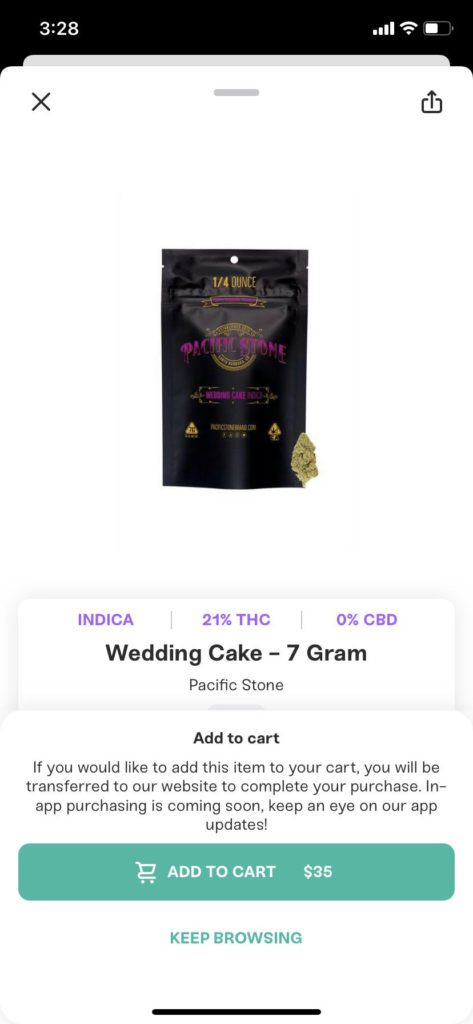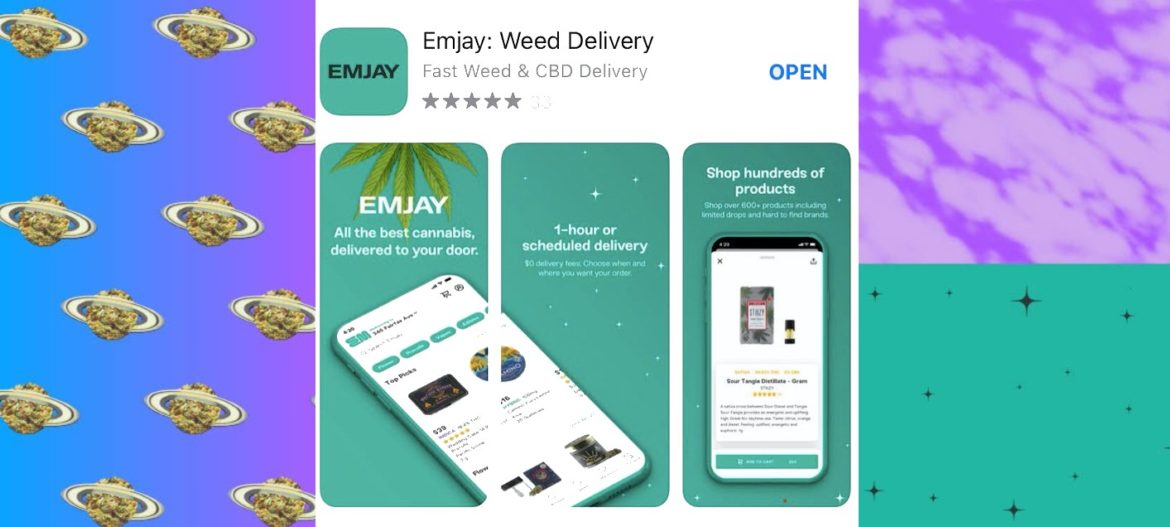Ordering from Emjay just got even easier, if you can believe it.
Emjay launched its new delivery app last month on the iTunes App store. An Android app will be released when the Google Play store allows cannabis commerce apps on its platform. Currently, the app is only available for iOS devices. And, of course, the Emjay app is free to download.
If you already have an account with us, don’t worry: all your info will transfer between the website and the app—no need to make a new account. The app and website will both keep track of your purchases, so if you order from the app, it will show up in your order history on the website as well, and vice versa.
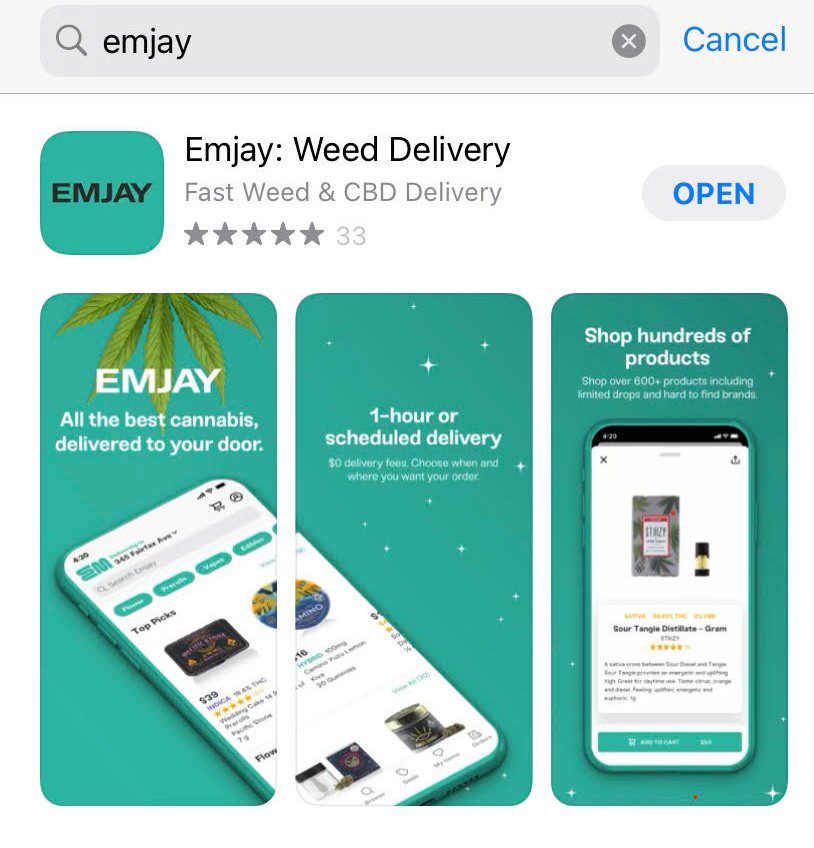
Here’s a step by step guide to downloading and setting up the Emjay app:
1. Open the iTunes App Store on your iOS device. The Emjay app is currently only available for Apple devices running iOS.
2. Search “Emjay” in the app store’s search bar. We are the first result that pops up after searching.
3. Tap the “GET” button. The app will begin downloading to your home screen.
4. Leave the app store and look for the Emjay app icon on your home screen and tap to open.
The app icon looks like this:
5. The first time you open the Emjay app, you will be prompted to sign in or make an account.
- If you already have an account from the Emjay website, enter the email and password you use for that account here on the app. All your information, including payment options, addresses, order history, and our top curated picks for you, will transfer to the app.
- If you need to make an account, it’s very simple. Follow the directions on the screen, and you’ll be set up and ready to order in just a couple of minutes. An email address is needed to make an account.
Here’s a guide to the Emjay Delivery App homepage:
- To enter a delivery address, tap the green EM logo at the top left.
- To view or edit your profile, tap the person icon in a circle at the top right.
- Use the search bar running along the top of the screen to look for specific strains, products or brands.
- Immediately below the search bar, a series of green buttons can take you to categories of products such as accessories, vapes, flowers, and edibles.
- Sales, deals, and curated picks are the top four sections on the home page. Scroll vertically to move through the different categories and horizontally to view items within each category.
- If you see an item you like, click on it. This will bring up all the same info seen on product pages on our website: the description of the product, its THC potency, reviews from Emjay users, and of course, the price. To add the item to your cart, click “ADD TO CART” at the bottom of the screen.
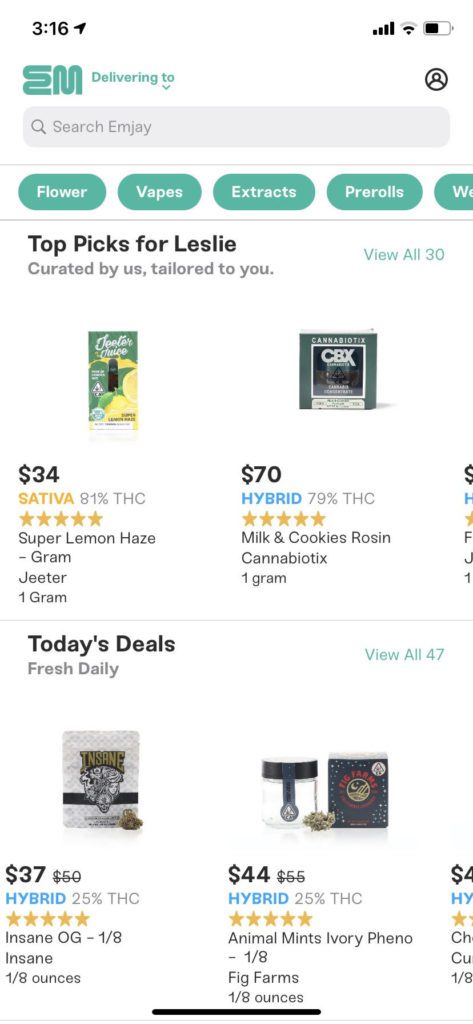
Purchasing on the Emjay App
Because the iTunes App Store does not currently support in-app purchases of cannabis products, clicking “ADD TO CART” transfers you to our website heyemjay.com, which will open automatically in your phone’s preferred internet browser. At this time, purchases can only be completed on the website. The items you added from the app will automatically appear in the cart on the website. In-app purchases will be available on the app as soon as legally permitted.
After purchasing
After completing the purchase on heyemjay.com, you can go back to the app and use it to track your delivery in real-time. You can also use the app to manage all details of your account.
As usual with Emjay, there is still no delivery fee, either, so you only pay what you would if you went to the dispensary without having to go to the dispensary. And now, without even opening up your laptop. And as more restrictions on cannabis fall away, the app will only continue to grow and serve you in new functions. Stick around with us long enough. We just might figure out a way to make your phone a vape.